WordPress is a strong and flexible platform that enables website owners to efficiently manage user access.
As a site administrator, you could occasionally run into circumstances where you need to limit or prohibit a user’s access without deleting their account entirely.
This post will walk you through several techniques to accomplish this and make sure you retain control over user management on your website.
Table of Contents
Reasons Not to Delete a User Account
Let’s talk about the instances in which it is preferable to avoid deleting a user account before we get into the techniques for blocking people. There are various situations
1. Active Participants
You might not want to completely lose a user’s contributions if they have added quality content or have been engaged in your community.
2. Short-Term Problems
Some users might be producing problems as a result of passing circumstances, such as accidentally breaking the site’s regulations or doing so during a trying time in their lives.
3. Remaining Peaceful
The deletion of a user’s account may result in disputes, bad feedback, or backlash. Furthermore, it could be more diplomatic to block them.
Method 1: Blocking a User by Downgrading Their Role
Downgrading a user’s role on your WordPress website is one approach to restrict their access. Here are two potential shifts in roles:
The User Role is Being Changed to Subscriber.
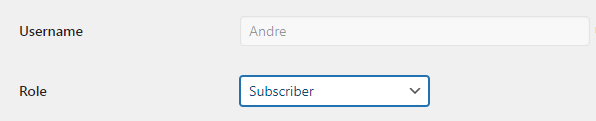
- Open the WordPress admin interface.
- Select the person you wish to restrict by going to “Users” first.
- Profile editing for the user.
- Select “Subscriber” as their new role from the list of possibilities.
- Restore the changes.
- This will reduce their capacity to make significant changes to your website and limit their privileges to those of a subscriber.
The User Role is Being Changed to “No Role for This Site.”
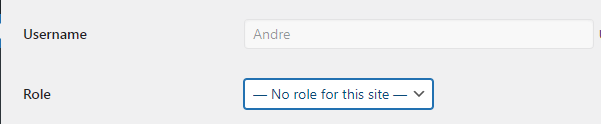
- Take the prior method’s first through third stages.
- Change the user’s role to “No Role for This Site” on their profile.
- Restore the changes.
- By doing this, they are effectively removed from their position and are unable to use any site features other than those available to visitors as a whole.
Method 2: Block it Through ‘Lock User Account’
The ‘Lock User Account‘ option is another useful tool for blocking users. You can lock and unlock user accounts using this technique as necessary.
Blocking a User
- Go to the user’s profile by clicking.
- ‘Lock User Account‘ is located after you scroll down.
- To lock the user’s account, choose the checkbox.
- Restore the changes.
- Until you decide to unlock it, this prohibits the user from logging in or accessing their account.
Unblocking a User’s Ban
- View the profile of the locked user.
- To unlock their account, uncheck the option in the ‘Lock User Account‘ section.
- Restore the changes.
- How to Modify the Lock Message
- You can alter the lock message to clarify why the user is being restricted. By doing this, transparency and clarity are maintained.
Method 3: Block for Some Days or Dates
You might occasionally only wish to block a user for a limited period of time. WordPress also offers alternatives for this.
Blocking Users by Day and Time
- Install a plugin for user role management with scheduling capabilities.
- Decide on the days and times the user should be prohibited.
- the settings are saved.
- Using a Date Range to Block a User
- You can set a time period during which the user’s access will be limited, similar to time-based blocking. This is advantageous for situations or occurrences with a set duration.
Permanent User Blocking
You can also combine the abovementioned methods to block the user indefinitely if the circumstance calls for a permanent restriction.
FAQs
Can I block several users at once?
Yes, you can block or limit several users at once with numerous WordPress user management plugins.
Can users who are prohibited still access the public material on my website?
Yes, blocked people are still able to view publicly accessible content, but they are unable to interact with it or log in.
Is it possible to contact blocked users via notification?
Yes, some plugins provide users the choice to get personalized notifications when their accounts are blocked.
When a user’s account is blocked, what happens to their content?
The user’s content is still available on the website, but they are unable to edit or add to it until their access is reestablished.
How do I monitor the activity of prohibited users?
You may also track and examine the activities of prohibited users on your site with the aid of WordPress’ user activity logs.
Conclusion
In many circumstances, blocking a WordPress user without deleting their account is a sensible solution. It enables you to keep control of your website while blocking pointless disputes or data loss.
Furthermore, these techniques provide you the power to successfully manage the user base on your website.
A good WordPress Development Company can help you manage WordPress users in bulk, whether you decide to degrade their role, lock their account, temporarily or permanently restrict their access.

Vaibhav Pandya is the Chief Operating Officer (COO) and Senior Contributing Editor at IndyLogix – Digital Marketing Agency, where he has spent 9+ years growing the organization and establishing it as a credible market leader. When it comes to anything marketing, finding good and bad nuances of evolving technology, or having a constructive and insights-driven discussion on the internet buzz, you can find him at the other side of the table with insatiable curiosity! An operational executive by day and an avid writer by night, he loves to read, write, and speak about Digital Marketing, SEO, NFT, Blockchain, AI, Web 3.0, and more. Catch up with him at @pandyavaibh.

